In the world of gaming, encountering technical issues that disrupt your gameplay is not uncommon. For VALORANT players, the VAN9003 error has been a particular nuisance. This detailed guide will help you understand what this error code means and how to fix it, ensuring your matches in Riot Games’ tactical shooter are smooth and uninterrupted.
What Is Error VAN9003 in VALORANT?
Error VAN9003 occurs when there is a problem with the security features of your computer, which are crucial for running VALORANT. This error indicates that the Secure Boot system or the Trusted Platform Module (TPM) is not functioning correctly. These components are used by Vanguard, VALORANT’s security system, to ensure a secure and fair gaming environment by preventing unauthorized changes or cheat programs.
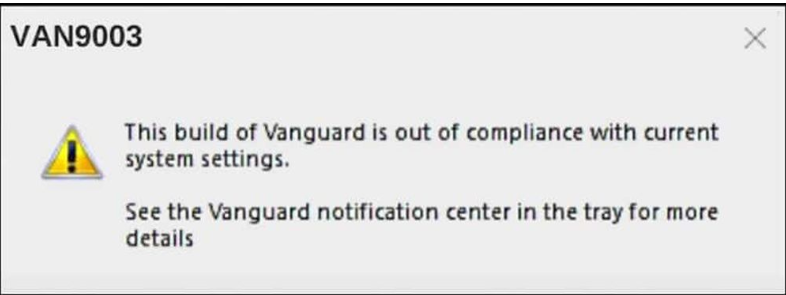
How to Fix Error VAN9003 in VALORANT
To resolve error VAN9003, you need to ensure that Secure Boot and TPM are enabled and working properly. Follow these steps to fix the issue:
- Enable Secure Boot
- Restart your computer and access the BIOS during boot-up by pressing one of the indicated keys (F1, F2, F6, or F11, depending on your device).
- In the BIOS menu, locate the “System Configuration” section.
- Set the “Secure Boot” option to “Enabled”.
- Check if TPM is Enabled
- Press
Win + Rto open the Run dialog. - Type “TPM.MSC” and press Enter.
- If it indicates that there is no TPM, you will need to enable it. If it shows “The TPM is ready for use,” then TPM is functioning correctly.
- Press
- Update Drivers and Windows
- Right-click on the Start menu icon and select “Settings”.
- Navigate to “Update & Security” and click on “Windows Update”.
- Click “Check for updates” and install any available updates, including optional updates if listed.
How to Avoid Connection Issues and Improve Your Gaming Experience
Beyond fixing technical errors, ensuring a stable connection is essential to avoid high ping, lag, packet loss, and jitter during your games. NoPing is a tool designed to address these issues, providing a smoother and more stable gaming experience. It offers solutions for:
- Reducing Ping: Enhances the response time between your computer and the game server.
- Increasing FPS: Ensures a more consistent frame rate, minimizing drops.
- Fixing Packet Loss: Reduces packet loss, improving connection stability.
- Addressing Jitter: Minimizes latency fluctuations for a smoother experience.
For a more stable connection and uninterrupted gaming, consider using NoPing. Learn more about how it can benefit your connection by clicking here: Connection Improvements with NoPing.
For more news click here

Leave a Comment